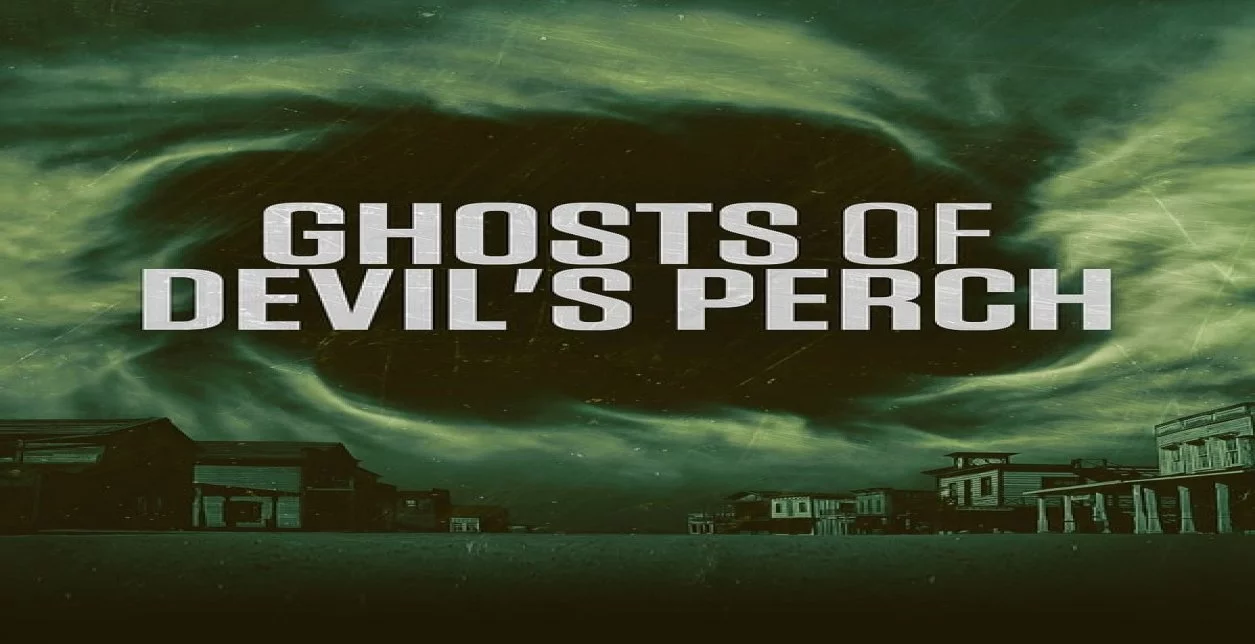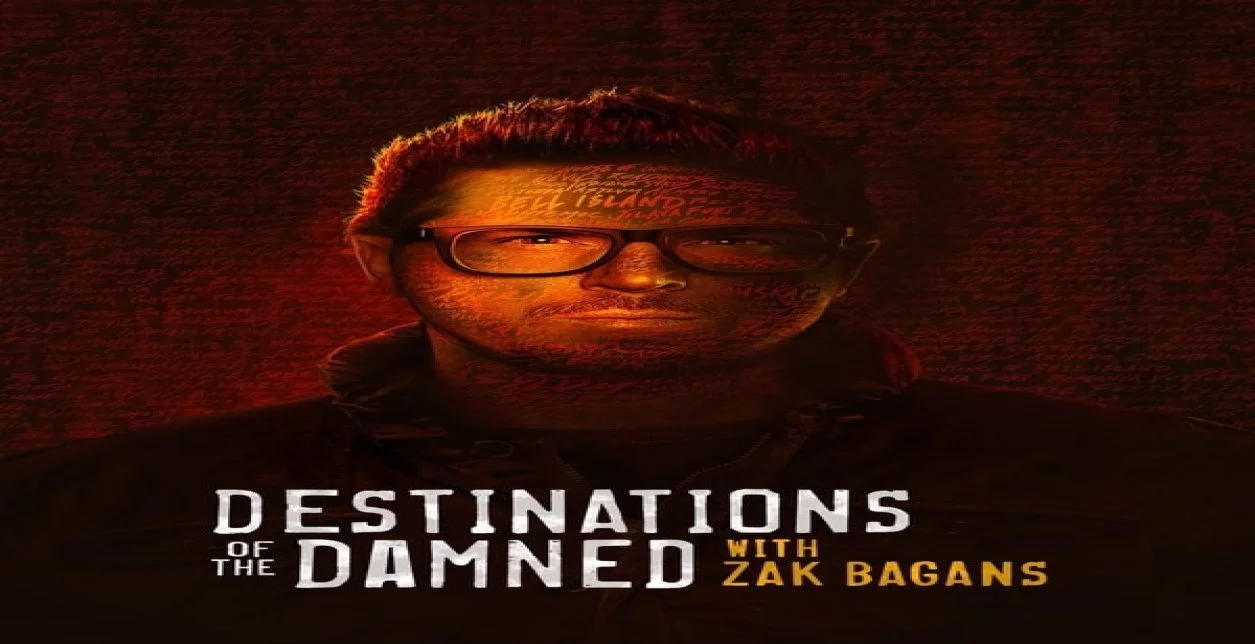Aroma IPTV Comprehensive Installation Guide
Welcome to the Aroma IPTV Comprehensive Installation Guide, where we provide detailed instructions on how to install our service on various devices and operating systems to ensure a seamless and enjoyable viewing experience.
Why Choose IPTV Over Traditional TV Services?
IPTV offers several advantages over traditional TV services, such as flexibility in viewing, access to international content, and affordable pricing.
How to Install the Downloader App on Android Devices
The Downloader app is an essential tool for installing IPTV apps like Aroma IPTV on Android devices. Here’s how to install the Downloader app on Android phones and tablets.
- Installation on Android Phones and Tablets:
1. Open the Google Play Store and search for the "Downloader" app.
2. Install the app.
3. Enable the "Install from Unknown Sources" option if required.
4. Open the Downloader app and enter the Aroma IPTV link to download the app.
How to Install Aroma IPTV on Android Devices Using Downloader
- Steps to Install Aroma IPTV:
1. Open the Downloader app and enter the Aroma IPTV link.
2. Download the APK file.
3. Once downloaded, install the app.
4. After installation, activate your account using the provided activation code.
How to Install Downloader on FireStick
To install Aroma IPTV on FireStick, you must first install the Downloader app from the Amazon Appstore.
- Install Downloader on FireStick:
1. Go to the search screen on FireStick and search for the "Downloader" app.
2. Install the app.
3. Enable "Install from Unknown Sources" in the FireStick settings.
How to Install Aroma IPTV on FireStick Using Downloader
- Steps to Install Aroma IPTV:
1. Open the Downloader app on your FireStick.
2. Enter the Aroma IPTV download link.
3. Download and install the app.
4. After installation, activate your account using the activation code.
How to Install Aroma IPTV on Smart TVs
You can install Aroma IPTV on Smart TVs using different apps like Ibo Player or Room IPTV.
- Using Ibo Player:
Download Ibo Player from your smart TV app store. After installation, obtain an activation code from support and start watching.
- Using Room IPTV:
Download Room IPTV from the app store, and input your device’s MAC address along with the activation data provided by our team.
How to Install Aroma IPTV on iOS Devices
- Download Aroma Red Player:
Download Aroma Red Player from the App Store and activate your account using the activation code.
- Download 000Player:
Download 000Player from the App Store, then enter server number: 1987 to start watching channels.
Running IPTV Services on Various Operating Systems
To run IPTV services on any device, whether it’s running Android, iOS, Windows, or Linux, certain settings need to be followed to ensure optimal performance.
- Running IPTV on Android Devices:
To run IPTV on Android devices, make sure you have successfully installed apps like Ibo Player or Aroma IPTV. Also, ensure network settings are optimized for adequate internet speeds.
- Running IPTV on iOS Devices:
On iOS devices, you can run IPTV services using apps like Aroma Red Player or 000Player. Make sure to enter your account data correctly to activate the service.
- Running IPTV on Windows Operating System:
To run IPTV on Windows, you can use programs like VLC Media Player or Kodi to stream IPTV broadcasts. Ensure you have the appropriate playlist or stream URL.
- Running IPTV on Linux Operating System:
You can run IPTV on Linux using open-source applications like VLC or by using dedicated IPTV streaming apps. Make sure to install the proper packages and network configurations.
Troubleshooting Common Issues
If you encounter issues installing or running Aroma IPTV, here are some solutions to common problems.
- Internet Connectivity Issues:
Ensure your device is connected to a fast and stable Wi-Fi network. If you are facing connectivity issues, try restarting your router or switching to a wired connection if possible.
- Installation or Update Issues:
If the app is unable to install or update, ensure that you’ve allowed app installations from unknown sources in the settings. You may also need to update your device’s operating system.
- Issues with Channel Playback:
If you are facing buffering or lag in channel playback, ensure that your internet speed is sufficient for high-quality streaming. Try lowering the stream quality or closing other apps that may be consuming network bandwidth.
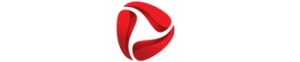


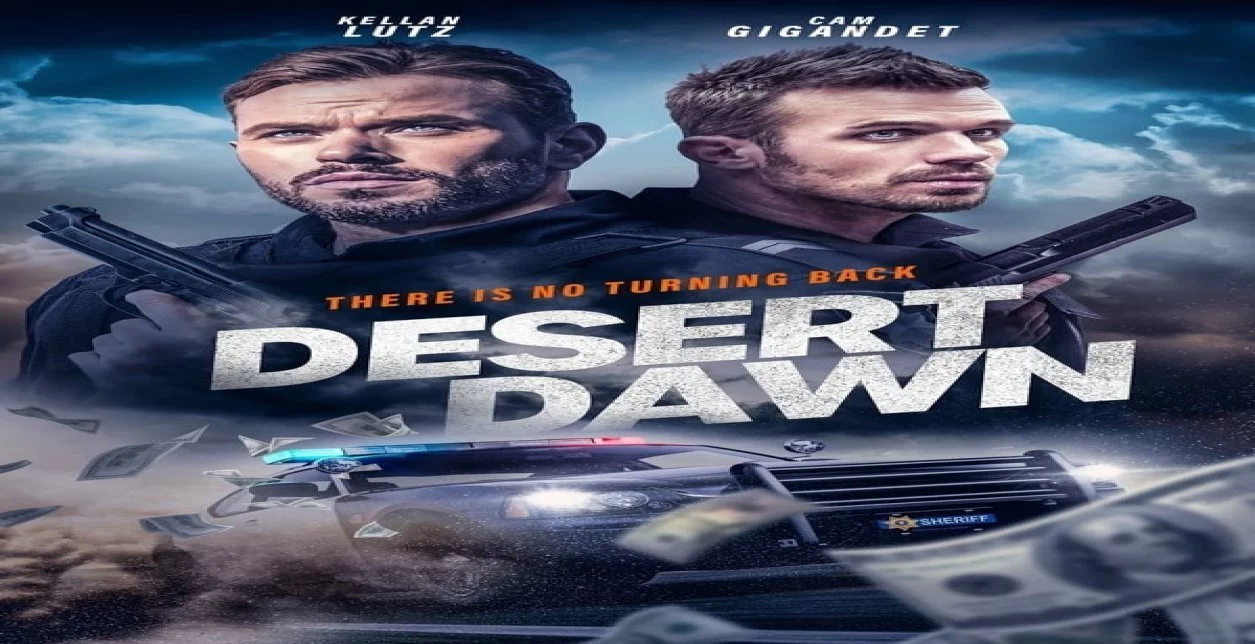
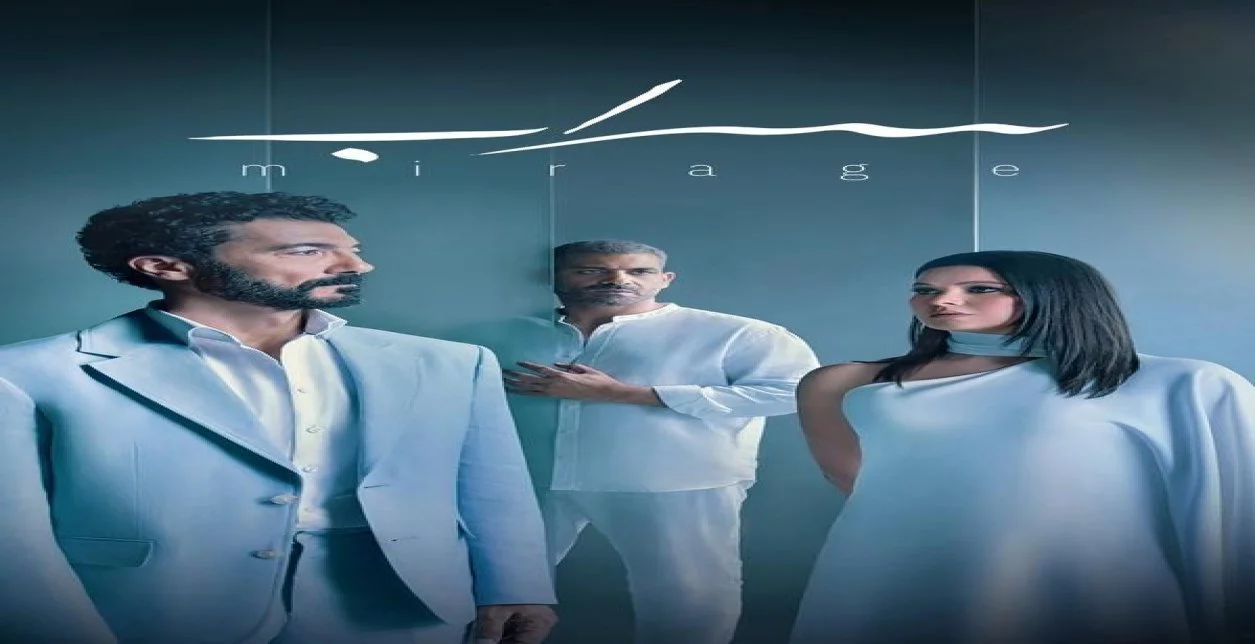



.webp)
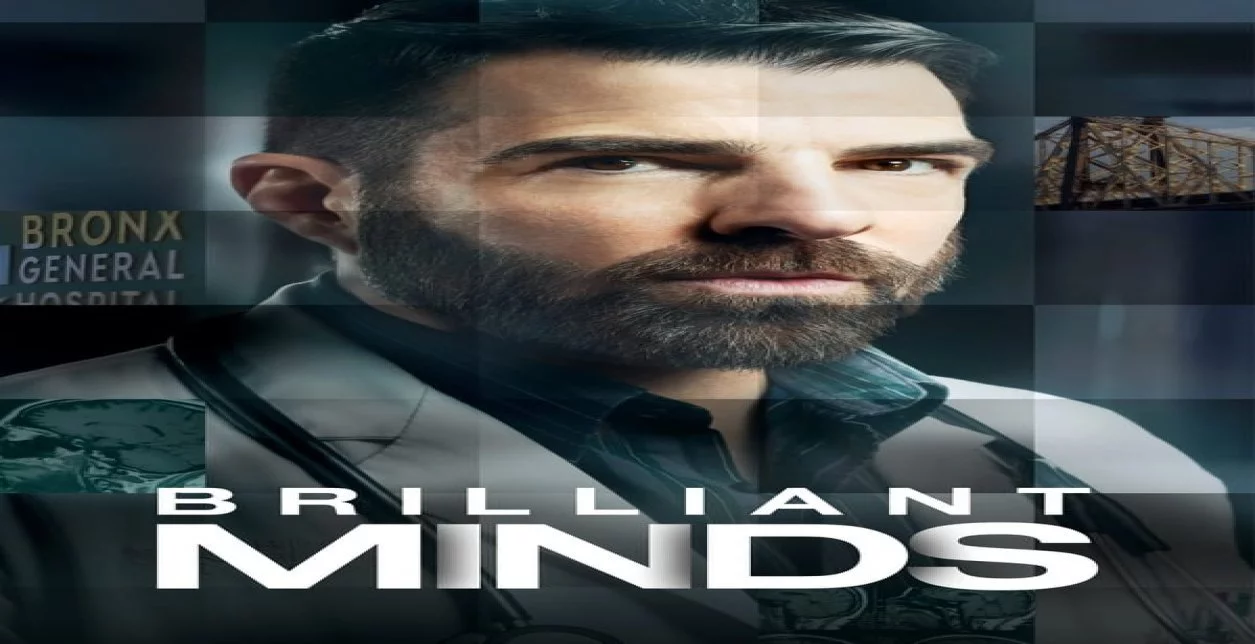


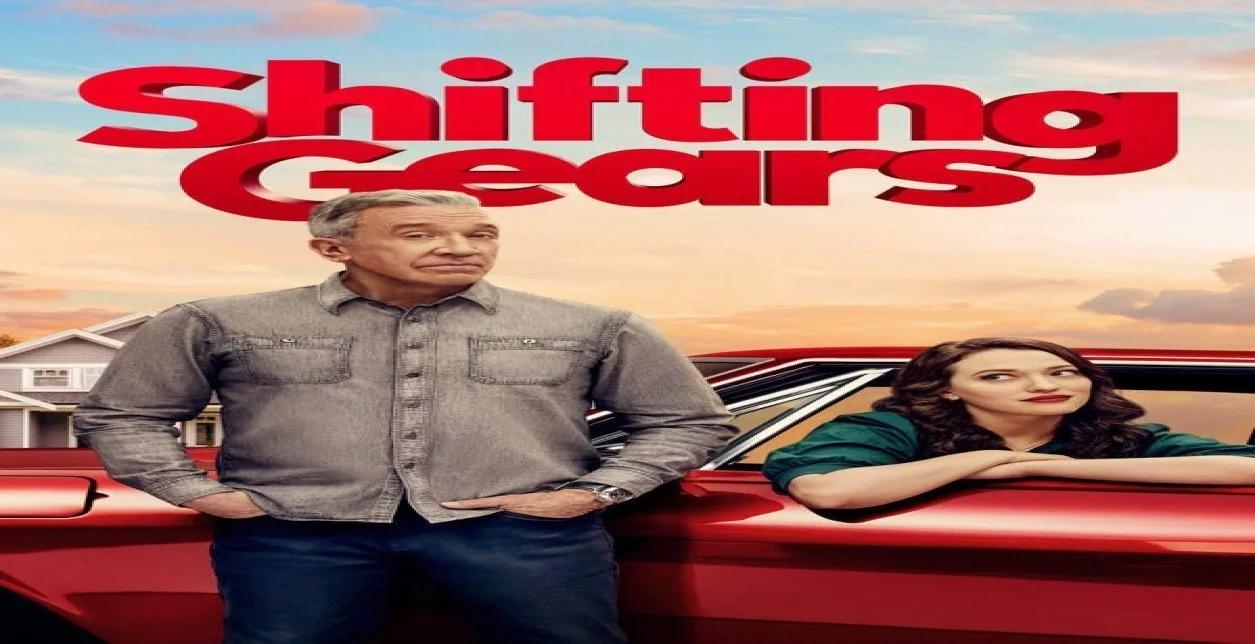
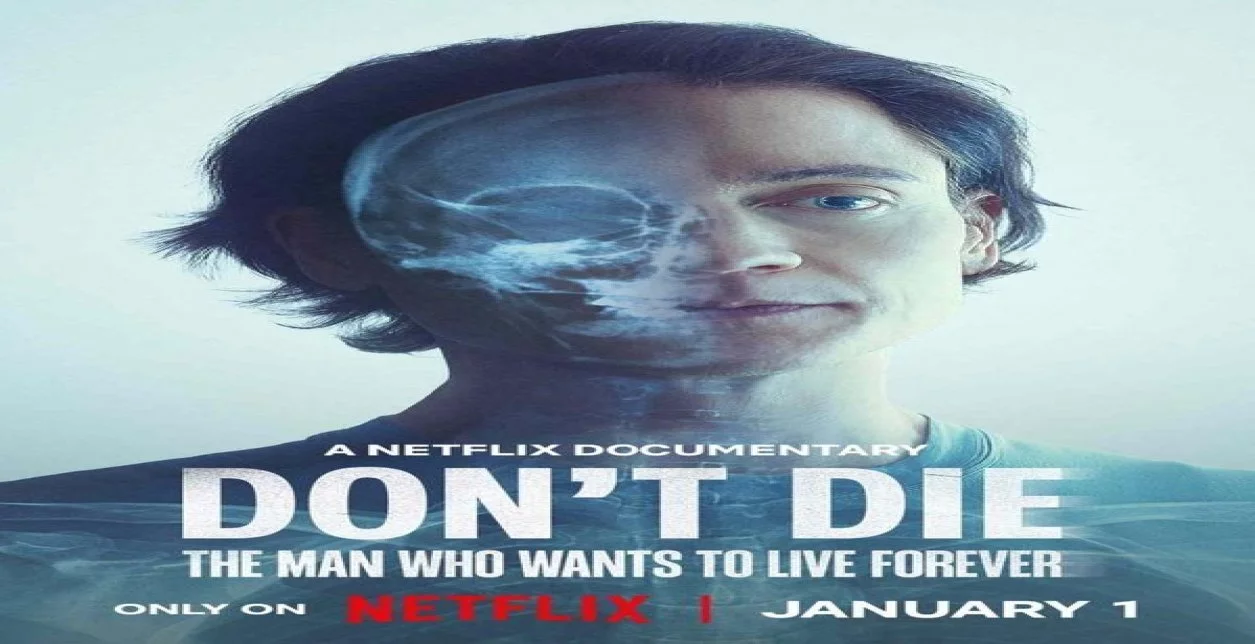


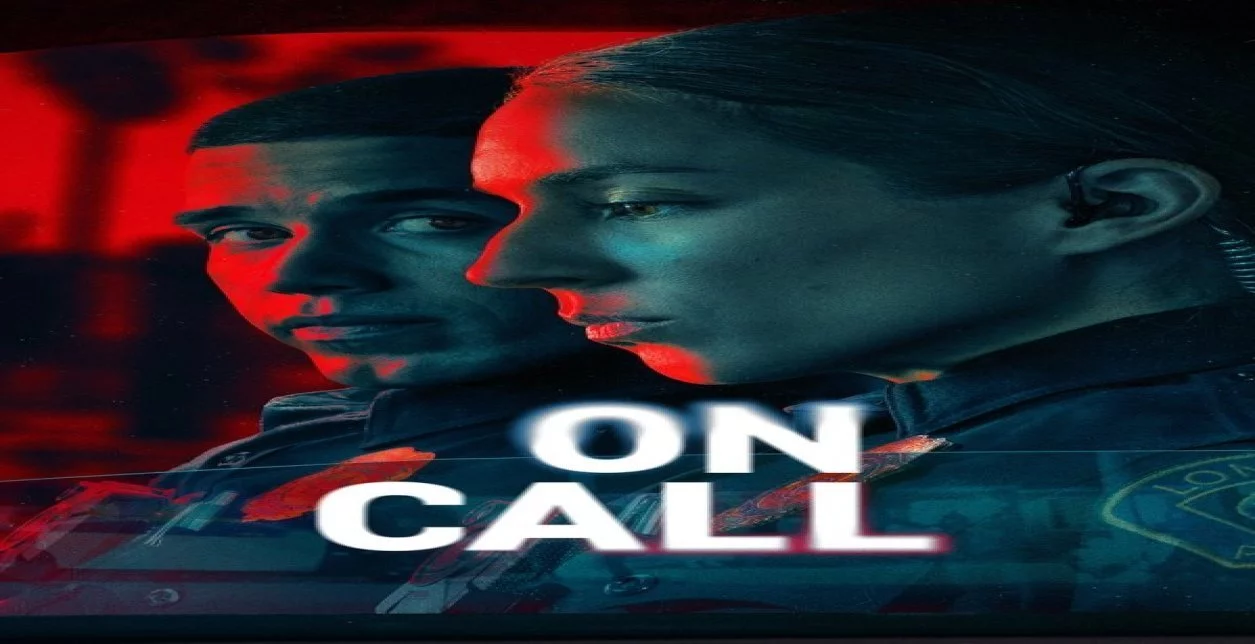







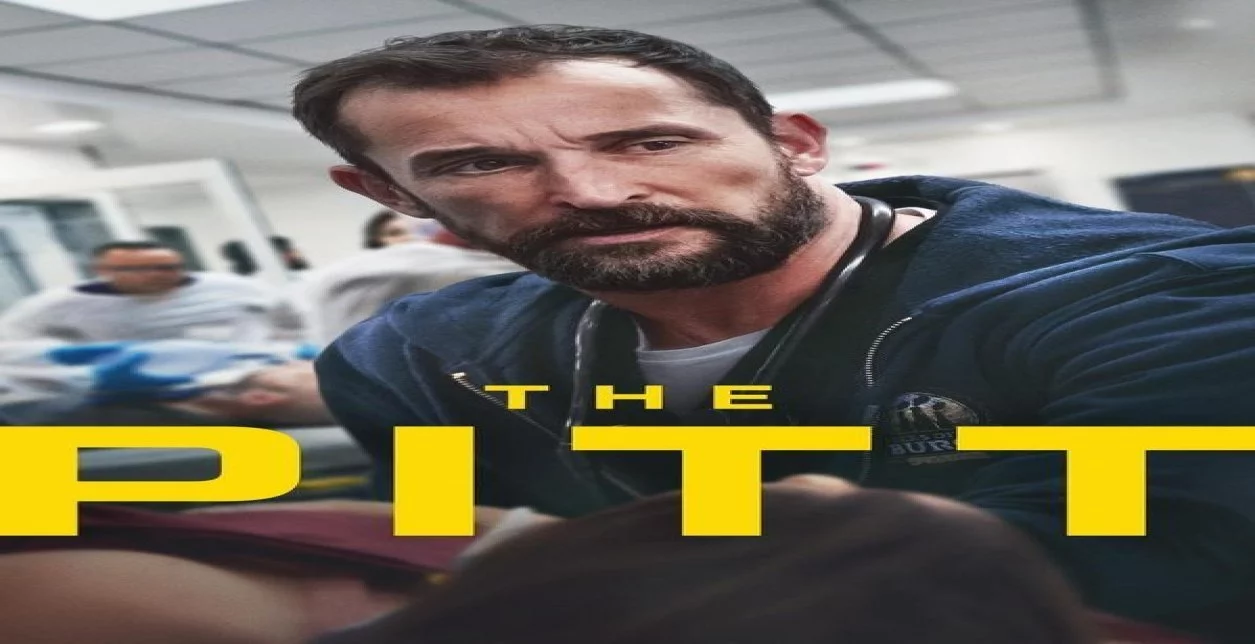
.webp)
.webp)




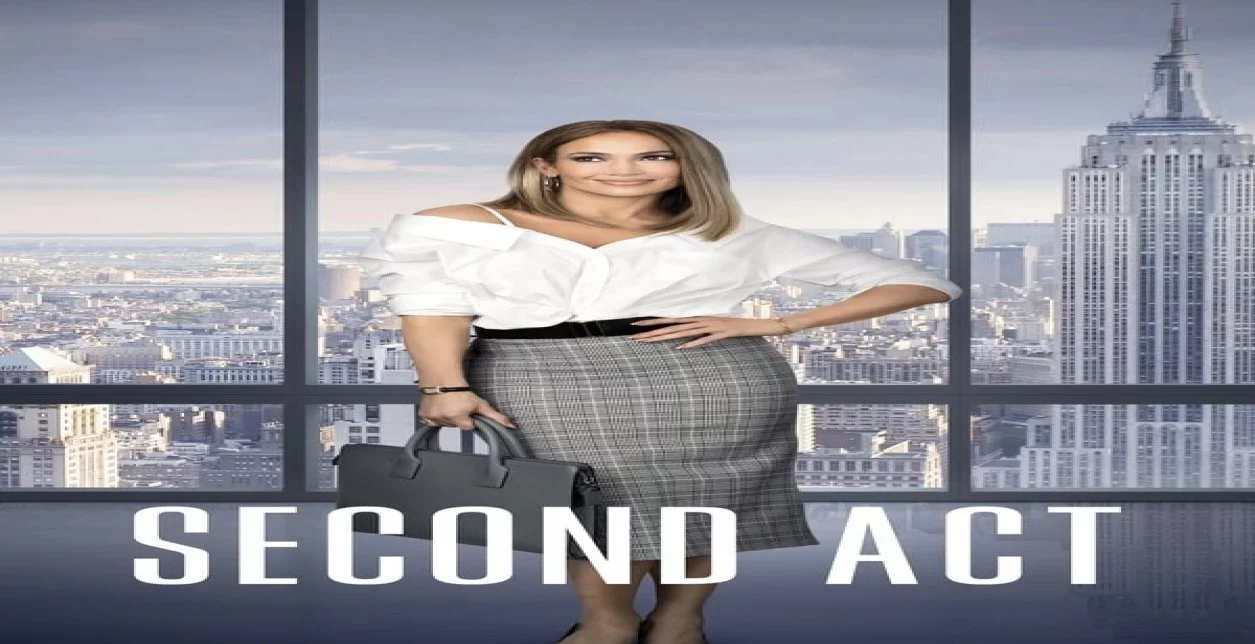
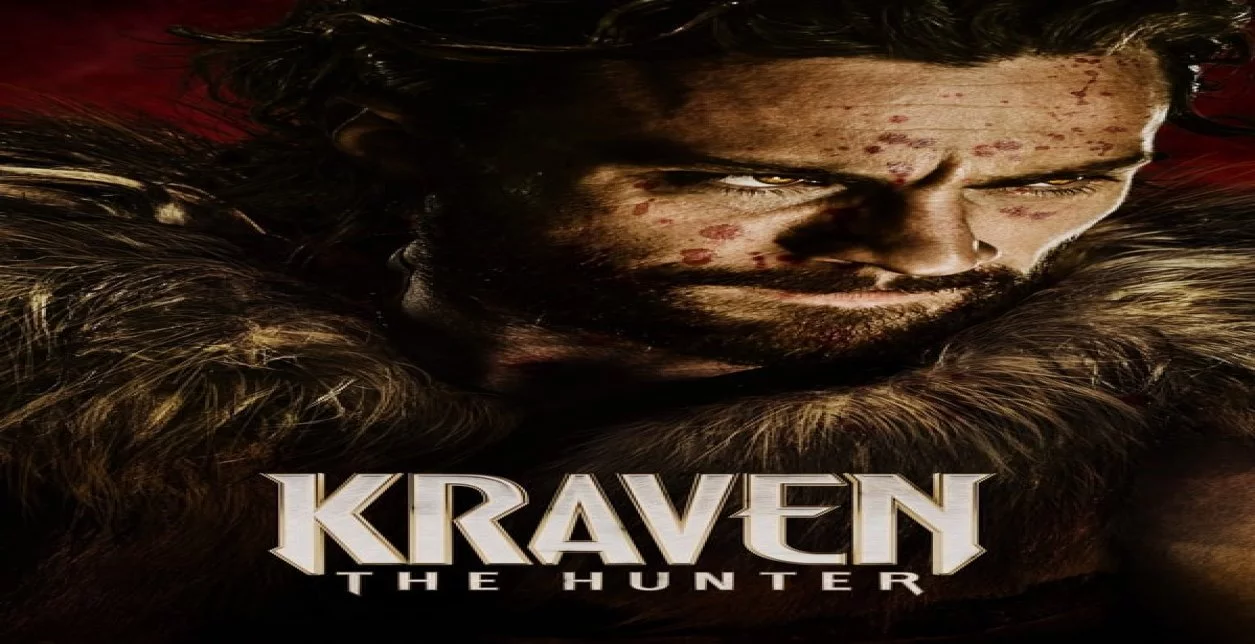


.webp)